Just as you can download Netflix programs for when you're out of Wi-Fi range to save data, you can also download videos from YouTube for offline viewing. What's more is, despite how mystical it might seem, the process is really quite easy. To download videos from YouTube you can either use YouTube Premium to download videos for local viewing on your device or use a potentially TOS-breaking third party program.
Here, we'll show you how to get YouTube videos downloaded on any device you own, from the business laptop you're secretly goofing off on to one of the latest and best smartphones.
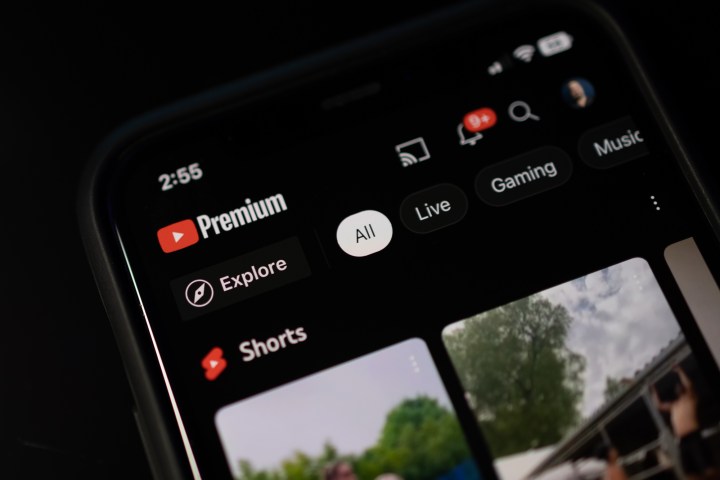
Using YouTube Premium
YouTube Premium, the paid version of the online service, is a great official way to start downloading YouTube videos onto your devices. A membership gives you and up to five other family members access to the service and the ability to download videos for later viewing, so the service can be quite effective. There's even a YouTube Premium free trial to give you several days of the service for free to see if you like it. As an aside, YouTube Premium also gives you the ability to play YouTube videos in the background on your phone and comes with YouTube Music Premium. In other words, this is a multi-dimensional service that goes way beyond downloading videos.
In any event, downloading videos from YouTube with YouTube Premium will be slightly different depending upon the device you're using. If you need help, follow the relevant guide below.

Download YouTube videos on a computer
Watching YouTube on a computer is very convenient. Here's how to download videos on your computer for later viewing:
Step 1: Navigate to a video on YouTube that you want to download.
Step 2: Click 'Download' below the video.

Step 3: You will be prompted to choose a resolution to download videos in, which maxes out at 720p for the initial download. If you aren't yet subscribed to YouTube Premium, you'll be prompted to try a free trial.
Step 4: The video will begin to download to your device and the download button will read "Downloaded" once this is completed.
Step 5: You can also download a video from the home page by resting your pointer over the video, clicking the three-dots symbol, and selecting "Download".

Step 6: To change your download quality and turn on smart downloads — which automatically downloads recommended videos for you — go to YouTube's Download Settings page.
Download YouTube videos on mobile
There's no obvious download button on the YouTube mobile app's home page, but you can still download videos there. Just follow these steps:
Step 1: From your home page, scroll down to the video you want to download.
Step 2: Tap the "..." symbol.

Step 3: Tap "Download" in the new menu that appears.
Step 4: Choose a download quality and tap the "Download" button again.
Step 5: If you want to download a video you're already watching, swipe left on the bar below the video until download appears.

Step 6: Now, tap "Download" to download the video so you can finish watching it later.
Step 7: Changing your download settings on mobile is also a little bit trickier, but can be accomplished as follows:
- From the home screen, tap your profile image in the bottom right.
- On the next page, tap the settings cog symbol in the upper right.
- Scroll down and select "Background & downloads" in the settings menu.
- From here, you can turn on Smart Downloads, set a download quality, and make sure downloads are only downloaded over Wi-Fi.

How to watch downloaded YouTube videos
When you download a video from YouTube with YouTube Premium, you are downloading a special file in YouTube format. As a result, you will not be able to open the video in your favorite video editing software (more on that in a moment) or video player. Instead, you'll need to play the video via YouTube. Note that videos you download on one device will not appear on another device.
On a computer: Navigate to your YouTube downloads feed.
On mobile: Tap your profile image as we did above, then scroll down and tap the "Downloads" selection.
If, for some reason, your device does not connect to the internet for a period longer than 30 days, your downloaded videos will no longer be available.
How to download YouTube videos for free
Whether you want to skip out on YouTube Premium or start clipping and editing other people's videos for that sweet react video channel of yours, you may want to download the video file directly. YouTube's Terms of Service does not directly forbid this — at least at the time of this writing — but does lay out some pretty stringent requirements for you if you wish to download videos directly from YouTube in this way. In other words, make sure you have proper permissions before downloading videos from YouTube via third party software.
If you do decide to go ahead and download a video from YouTube, one of the easiest ways to do so is via YTCutter, where you can make gifs or vids from simply popping a video link into the website. For an overview of more complex YouTube downloaders, check out our collection of the best YouTube downloaders, which include products like ClipGrab and 4K Video Downloader.
Editors' Recommendations
- How to enable picture-in-picture for YouTube on your Mac
- How to embed a YouTube video in PowerPoint
- The 6 best laptops for streaming on Twitch, YouTube, and more
- How to download movies from Netflix for offline viewing
- How to make a GIF from a YouTube video




